Price Calculator
The Price calculator offers the possibility to quickly give a price estimate to the customers by just adding the products, finishing options and services, without any additional information.
The screen can be accessed by clicking on the Price calculator link under the QuickQuote menu (top bar menu).
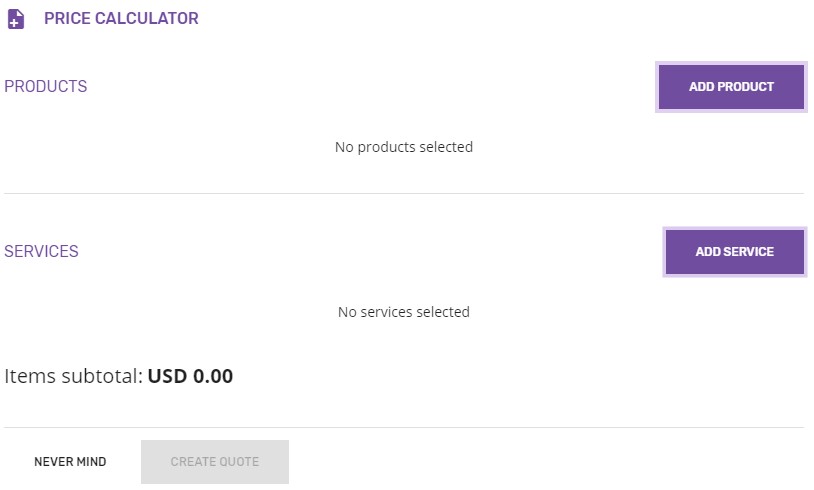
The first step in creating a quick price estimate is adding products and/or services.
Products
Adding a product to the price calculator can be done by clicking the ADD PRODUCT button, which will open the Select product pop-up. This contains a paginated list with all the products available in the shop, showing a two-letter avatar for each product, its name, base price/unit and material description.
It is possible to search in the list by product name.
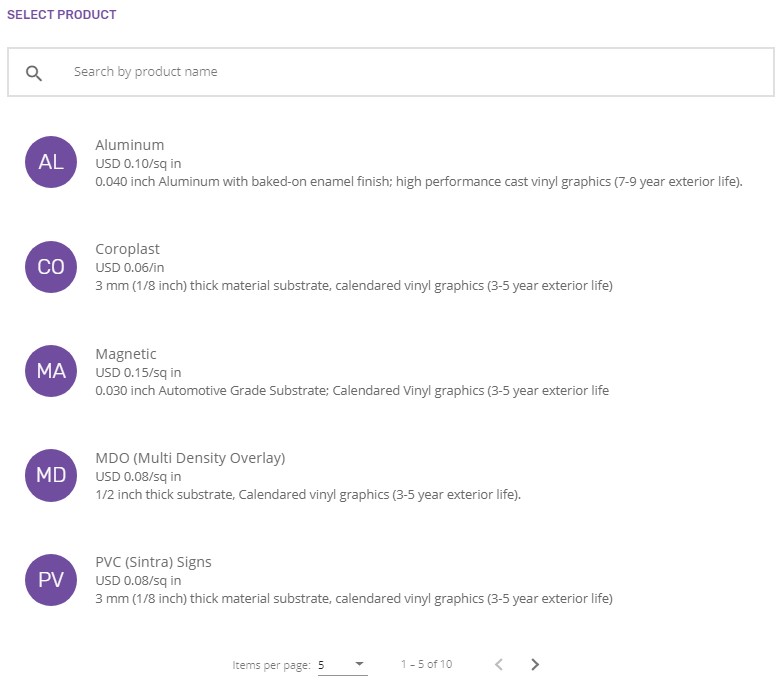
The screen will expand for each extra product chosen from Select product pop-up, having sections for product details, finishing options, notes and price. A product can be added to the same price calculator multiple times.
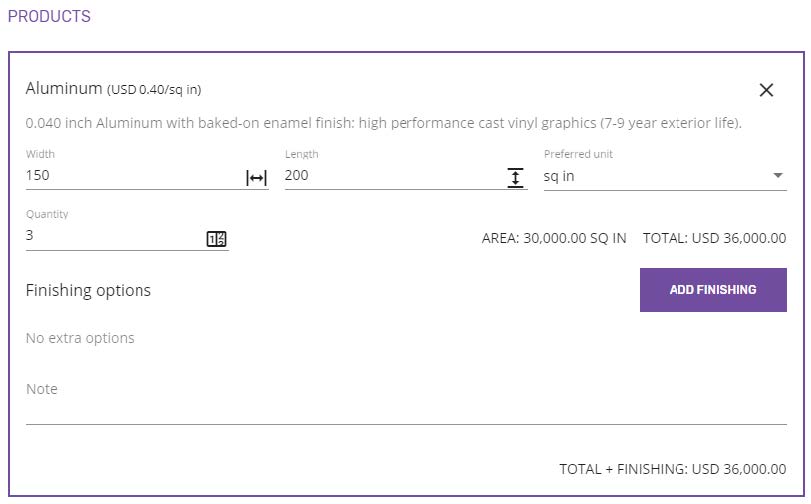
The Product details section shows information about the material (such as its name, base price/unit and description) and gives the possibility to customize the product’s dimensions, quantity and the preferred unit.
The Product’s dimensions (width and length / length) depend on the preferred unit’s type and must be manually typed in. The products defined in square measurement have two input fields for dimensions (width and length), whilst the ones defined in the linear measurement only have one input field for the length. Any changes on the dimensions will be immediately reflected in the price.
The value for the preferred unit is initially prefilled with the product’s base unit, but it can be changed from the drop-down list. The list will only contain the units belonging to the shop’s unit system (e.g. for the imperial unit system only sq. in/sq. ft, in/ft would be available), restricted to the product defined measurement units (in/ft for linear, sq. in/sq. ft for square). There will not be any conversion between square and linear units.
The price will be calculated according to the preferred unit. For the products defined in square measurement the total area calculation will also be displayed.
Quantity represents the number of products to be produced. Any value between 1 and 999 can be entered.
The product’s base price will be given by:
- width x length x quantity x product's price/unit – for square measurement
- length x quantity x product's price/unit – for linear measurement
Removing a product from the price calculator is possible by clicking the X button from the product's card header, which will open a confirmation pop-up.
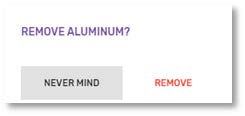
By confirming it, the product will be removed from the price calculator, together with its finishing options.
Finishing options
The list of finishing options is initially empty for each product. The "No extra options" label is displayed when there are no finishing options selected.
Adding a finishing option to the product can be done by clicking the ADD FINISHING button from the Finishing options section, which will open the Select finishing option dialog. The name and price/unit are displayed for each finishing option from the list.
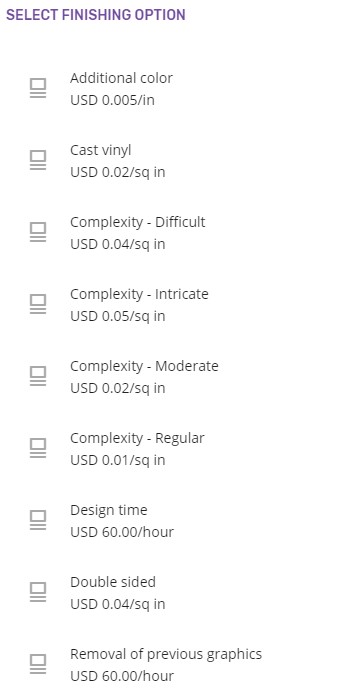
Once an item is selected, it will be displayed in the Finishing options section, with its name, base price/unit and the calculated price for each item from the list.
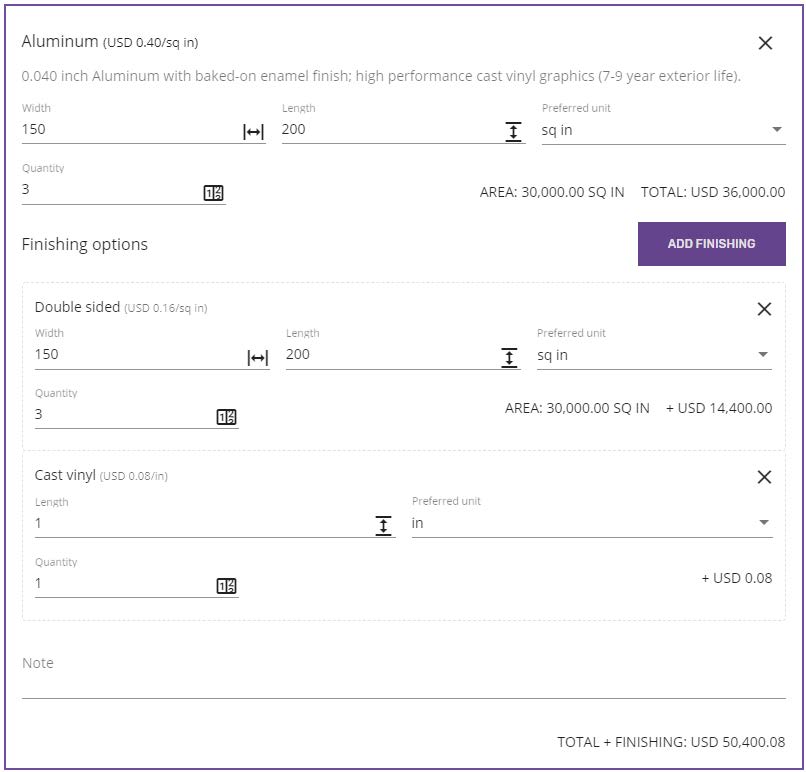
If the added finishing option’s measurement unit matches the product’s measurement unit (both square or both linear), then the finishing’s details (dimensions, preferred unit and quantity) will be prefilled with the product’s details.
The price of the finishing options is calculated depending on their base price/unit, dimensions and quantity as follows:
- width x length x quantity x finishing's price/unit – for square measurement
- length x quantity x finishing's price/unit – for linear measurement
- quantity x finishing’s price/unit – for hours/pieces
Removing a finishing option from the list is possible by clicking the X button. This will be removed from the list and from the Total Finishing options price.
A finishing option can only be applied once to the product.
The total price for each product is displayed at the bottom of the Product’s section, being calculated as the sum of product’s base price and the sum of all the finishing options' prices.
Services
Adding a service to the price calculator can be done by clicking the ADD SERVICE button, which will open the Select service pop-up. This contains a paginated list with all the services available in the shop, showing a two-letter avatar for each service, its name, base price/unit, description and whether it’s taxable or not.
It is possible to search in the list by service name.
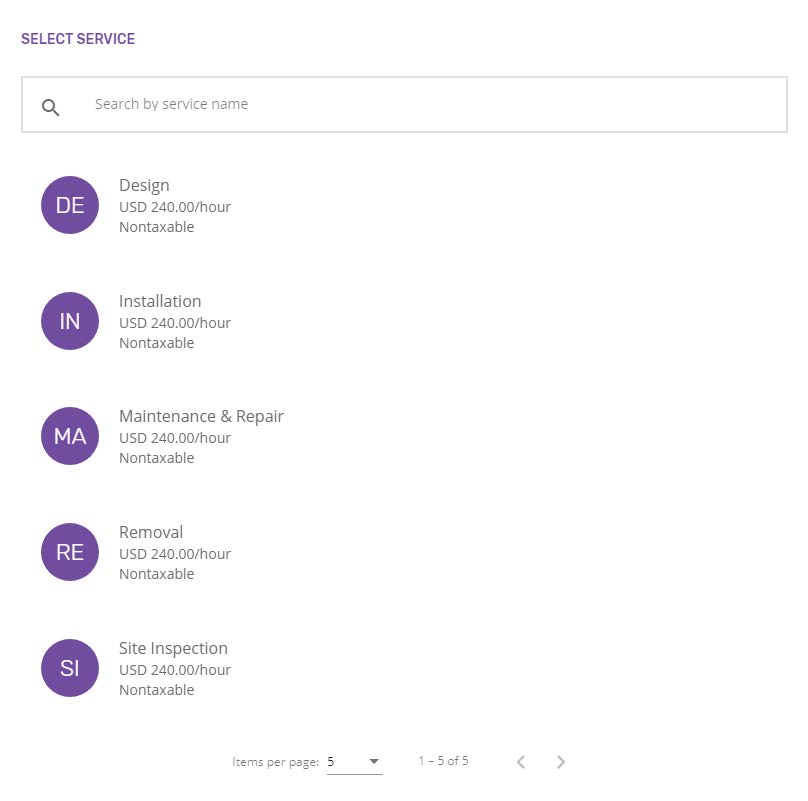
Once a service is selected, it will be displayed in the Services section, with its name, base price/unit, description and whether it is taxable or not. An extra field for Quantity will be added for the services that are hourly based.
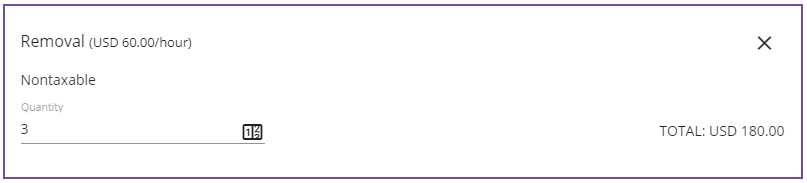
The service’s total price will be the service’s base price for the flat rate defined services.
For the hourly based services, the total price will depend on the quantity and the base price/unit: quantity x service’s base price.
Removing a service from the price calculator is possible by clicking the X button from the service's card header, which will open a confirmation pop-up.
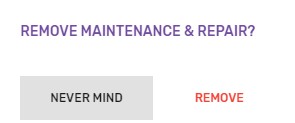
By confirming it, the service will be removed from the price calculator and from the Items subtotal.
Total price
Items subtotal is displayed at the bottom of the page and it represents a quick price estimate, without any taxes applied, which can be communicated to the customer.
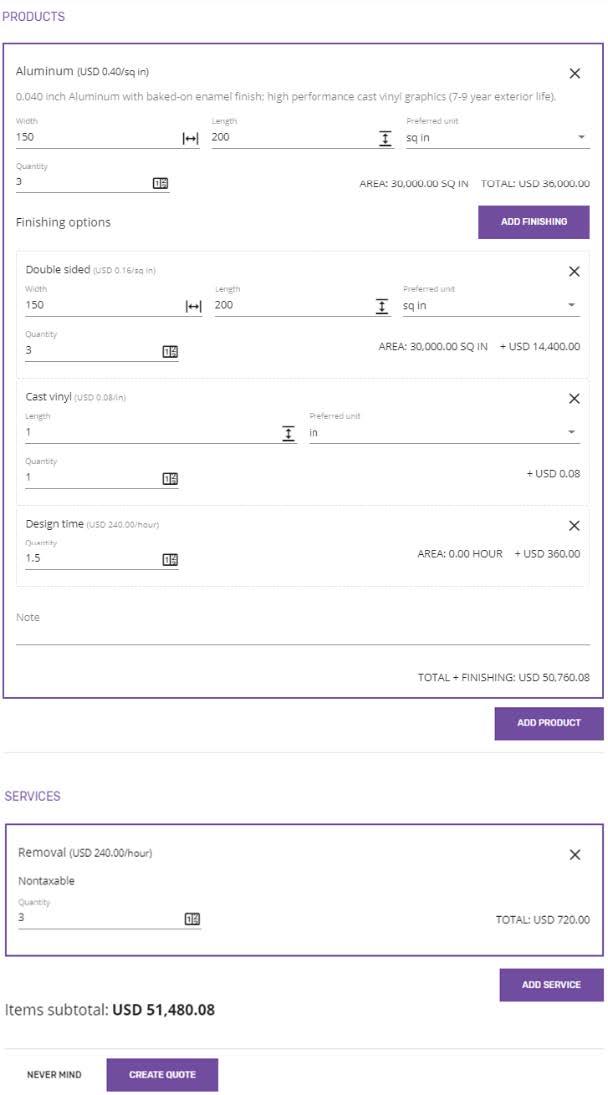
If desired, the price calculator can be turned into a quote by clicking the CREATE QUOTE button, which will open the New quote page, having the list of products, finishing options and services from the price calculator already filled in.
